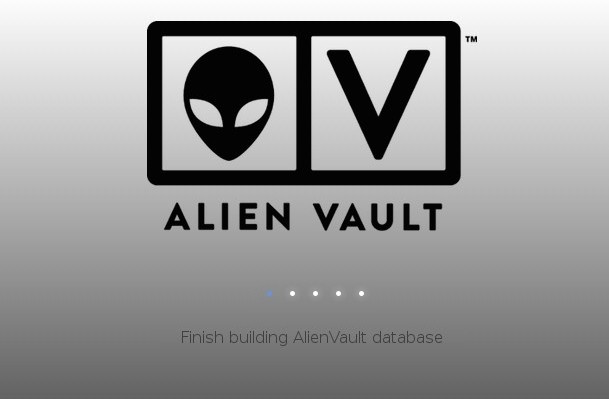After getting our hands wet on AlienVault, another demand we have technically from clients is OSSIM. OSSIM here means Open Source Security Information Management – the open source variant of AlienVault. We can explore the differences in another post, but in this post, let’s get our hands dirty with this AlienVault cousin.
First of all, we are back where we started with VMWARE. I will assume we have a running vmware install, in our case its ESXi 5.1 and managing through SSH and Vsphere.
1) Create a Virtual Machine for OSSIM
It sounds more intuitive than it really is, but VMWare continues to annoy us. Here we just click on File->New->Virtual Machine. Do note for AlienVault it was an OVF image we deployed. For OSSIM, it will be an ISO image, so we first need to create the Virtual Host first.
Go through the wizard and we basically went for the typical installation. We got a little stuck at the Guest Operating System though. We were supposed to load the ISO from the datastore, so in this case, we just randomly selected a 64-bit OS under ‘Others’. Don’t think it will make any difference if we selected anything else, since OSSIM install will basically take over the OS.
2) ISO load up
Once created we need to get the ISO (650MB) into our machine. It’s quite annoying because I was running through a VPN and I tried to WinSCP or SFTP from my laptop to the host and from the host, copy it to datastore. However, the line keeps dying after 200mb transferred and I could never fix it. I don’t know why. Maybe there is a limit or something.
So we went the conventional route:
a) Put the ISO into the datastore – Click on the host (not the VM) and click on Configuration Tab. You will see a datastore there. Select it, right click> Browse Datastore. On the little tabs, click on ‘Upload files to this datastore’, and select your local OSSIM iso and upload it away.
It’s magnificently slow, but it seems to work, and all 600+ MB of the payload was sent into the datastore.
b) Right click on the new OSSIM VM>Edit Settings>CD/DVD Drive
You want to click on ‘Connect at Power on’ and also Datastore ISO File. Go ahead and browse the datastore and select the ISO image you just put into the datastore.
3) Start your engines
So load her up. It will boot into the OSSIM installation menu and basically we did all defaults, and allocated an IP address and let it install
4) Post Installation
We did face a problem after the installation. The OSSIM Console hung at with the ‘VMWARE’ logo and ‘waiting for connection’. We powered off the OSSIM, went back to the CD/DVD drive setting and remove the ‘Connect at power on’ option.
Voila.
The familiar face of the happy Alien greeted us and yes it takes pretty long to boot up just like her commercial cousin. Get a coffee, and we can then dive deeper into OSSIM.